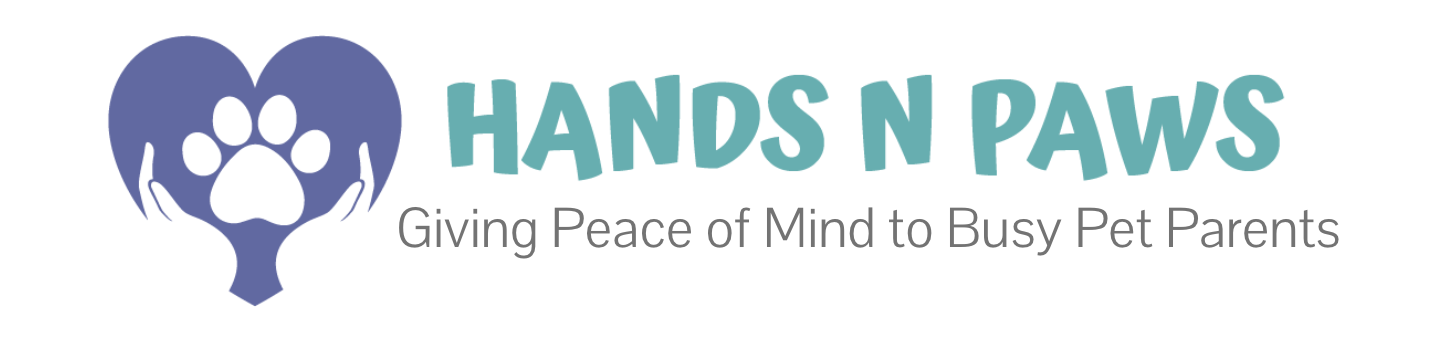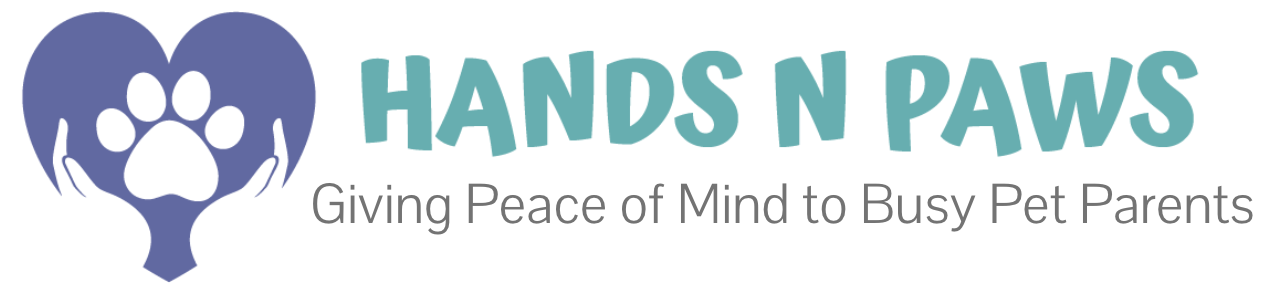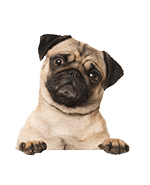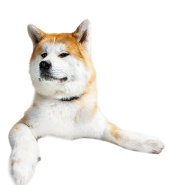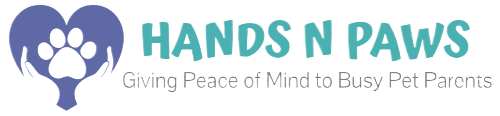Click on the question below to find the answer!
- What are journal reports?
- Why are journal reports important?
- What are the various parts and best practices of a journal report?
- How do I write and send a client a journal report?
- How can I revisit a journal after I’ve already sent it?
- Can I see an example of a completed journal report?
- How can I write journals quickly?
- How can I get ChatGPT’s writing to sound more like me?
- How can I edit journals once they’re submitted?
- Can I ever delete journals once they’re submitted?
- Can I submit multiple journals for a single visit?
- Why can’t I see the “Journal” button inside a service box?
- How can I view previous journals from other team members for a given service on my schedule?
- How do I view and respond to client’s journal comments?
- How do I view the ratings clients have left on my journals?
- How can I get my journal reports to include maps?
- How come my journal maps keep getting messed up and what to do about it?
- How can I change up journals if they’ve gotten monotonous?
- Do I still have to send journals if certain clients don’t read them?
- I’m having trouble getting my journal report to send, please help!
- I need additional help.
What are journal reports?
Journal reports, a key feature of our company app (Precise Petcare), enable team members to update clients directly on their pets’ well-being after each scheduled service. These reports are to be sent to clients following each visit a team member completes, providing a thorough and reassuring way to keep clients informed about the care their pets have received.
Each journal report includes a title, a checklist of completed tasks, photos of the pet, a map of any walks taken, and any additional observations or notes. Continue reading this support article to learn more about the various parts of journals and our exclusive best practices for writing them.
Why are journal reports important?
Journal reports are crucial for effective communication between team members and clients at Hands N Paws. These reports are highly valued because they are the very deliver of peace of mind to clients, ensuring them that their pets are well cared for in their absence from home. If journal reports are neglected, clients may feel that their expectations were not met and question the quality of care provided. Detailed journal reports help build clients’ trust and confidence in our services, encouraging them to return for future business.
To learn more about journal reports from the client’s perspective, click here.
Journal reports should be sent to the client after each assignment a team member completes, following the best practices outlined below for each section: title, checkboxes, notes, photos, map. Failure to send a journal report will result in work infractions as detailed in Team Accountability Measures.
What are the various parts and best practices of a journal report?
Journal Title
At the very top of a journal report form is the title. It is recommended to include a title for your journal report. The title typically includes the day of the week, time of day, and/or the service provided.
Examples:
- Monday Afternoon Dog Walk
- Thursday Morning Cat Visit
- Tuesday Evening Pet Visit
Journal Checkboxes
The next section of a journal report form is the checkboxes. This section starts with options like “pee” and “poop” and includes various “Other Actions.” It allows you to easily indicate what happened during a service by checking off the relevant items. Since it’s easy to miss certain checkboxes, double-checking to ensure you’ve marked everything necessary is highly recommended!
NOTE: In the “Other Actions” section, you’ll notice a dotted line halfway through the checklist. This line separates pet care-related duties (above the line) from house duties (below the line). This division helps you quickly and easily identify the relevant tasks.
Journal Notes
The next section of a journal report form is “Sitter Notes to Client.” This section looks like a large open blank space and is found beneath the checkbox section toward the bottom of the form. This portion of the journal is where you can infuse the most personality and creativity. It’s your opportunity to explain what happened during the service, detailing to pet parents how much you enjoyed your time with their pets.
It is recommended that you use our P.A.W.S. acronym to construct journal notes. Using the PAWS acronym ensures that your journal entries are comprehensive, engaging, and leave a lasting positive impression on the client.
- Preface with an opener
- Always keep things positive
- What specifically happened? (Detailed summary of events from start to finish)
- Statement of gratitude
P.A.W.S. Acronym Deep Dive
Preface with an opener:
- Usually, just a “Hi [insert client’s name]!”
- Introduce what you’re going to talk about.
- Be creative and welcoming.
Always keep it positive:
- Be bright, expressive, and friendly.
- Explain how you navigated any negative situations to make them better.
- Focus on action and positive outcomes.
What happened?
- Provide a detailed account from start to finish.
- Describe what happened when you arrived.
- List the duties you completed.
- Mention how the pets behaved.
- Detail what you did before leaving.
- The more detail, the better!
Statement of gratitude:
- Express your appreciation to the client.
- Thank them for the opportunity to care for their pets.
- End on a warm, positive note.
Journal Photos
The next section of a journal report form is Photos. This section is at the bottom of a journal report form and features two buttons: “Choose Photos” and “Take Photo.” This allows you to either add photos from your camera roll or take photos directly within the Precise Petcare app. You can even do both! Please note that Precise Petcare only permits selecting 5 photos at a time when using “Choose Photos” in journal report forms. You can add more by returning to the form and selecting “Choose Photos” again.
Here are some of our best practices for journal photos:
Click here to access all of the tips below and more on our blog!
- Follow the client’s communication preferences as detailed in their account notes under Checklists. If no preference is specified, we recommend including at least 4 photos in the journal, with at least one being a selfie with you and the pet(s) in your care. This helps clients put a face to your name, adding a friendly, personal touch!
- Avoid including photos of pets that are hiding, cowering, or appear scared. Aim to showcase happy and content pets!
- For example, if you are working with a very shy cat hiding under a piece of furniture, instead of taking a picture of the cat, include pictures of pet care duties you completed, like a refreshed water/food bowl, a clean litter box, or toys neatly put away. Then, note in your journal commentary: “X was relaxing in his spot under the bed, and I didn’t want to disturb him by taking a picture. So, I’ve included a picture of the duties I took care of for him instead!”
- Avoid including photos of a pet while it’s going to the bathroom!
- If you decide to take a photo while out on a walk, the safest way to do so is to stop first, then pull out your phone and take the photo. Make sure to put your phone away before continuing the walk, as walking and taking a photo simultaneously can be unsafe due to distractions.
- Pets do not have to be looking directly at the camera for every photo.
- It can be frustrating to get pets to look perfectly into the camera for every shot. Candid shots of pets are definitely acceptable and more realistic! If you’d like pets to look at the camera, try:
- Holding a treat near the camera lens.
- Squeezing a squeaky toy near the camera lens.
- Asking if they want to go for a walk (only before taking them on a walk so you don’t tease them).
- Saying hot words (their name, treat, toy, squirrel, walk, etc.), especially if you don’t have a treat or toy on hand.
- Using training commands listed in the pet’s profile in Precise Petcare.
- It can be frustrating to get pets to look perfectly into the camera for every shot. Candid shots of pets are definitely acceptable and more realistic! If you’d like pets to look at the camera, try:
Journal Map
Journal maps are automatically generated and included in journal reports, provided all GPS settings are properly configured. No manual steps are needed to include maps in journal reports, as this process is automatic. Once you start a service by clicking ![]() in the service box, the map begins tracking your location. When you click
in the service box, the map begins tracking your location. When you click ![]() , the tracking ends. Upon submitting your journal report for the service, the map will be included automatically.
, the tracking ends. Upon submitting your journal report for the service, the map will be included automatically.
Journal maps include several key elements: a green marker, a red marker, a house marker, and blue lines that depict walk/visit routes. They also display arrival and departure times as well as the mileage/distance covered by the blue lines.
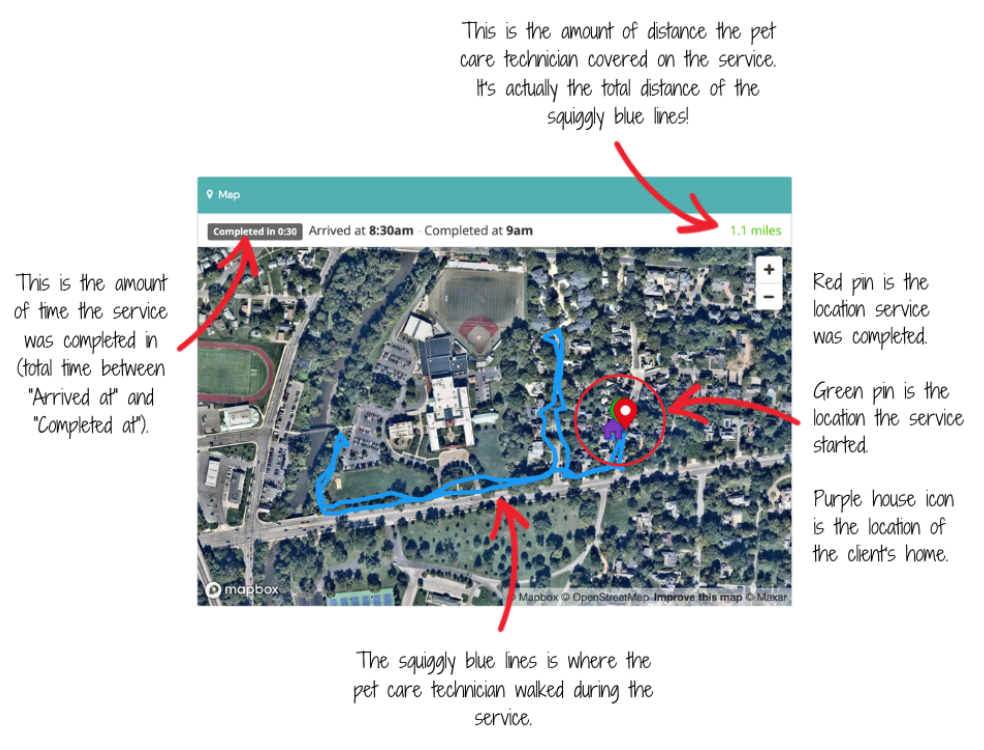
Best Practice:
Since journal maps aren’t always reliable and can inaccurately depict walk/visit routes, it’s in your best interest to double-check maps before submitting the journal. Follow these steps:
- Go to My Schedule and locate the service box containing the journal you’d like to view.
- Click on the journal icon inside the service box.
- Once the journal report loads, scroll down towards the bottom to locate the GPS map.
- Examine the map to determine if it looks accurate.
- If the map is inaccurate, write a comment to the client within the journal itself, stating the actual route and providing clarity.
Additional Resources:
- How can I get my journal reports to include maps?
- How come my journal maps keep getting messed up and what to do about it?
How do I write and send a client a journal report?
To complete and submit a journal report after a scheduled service:
- Login to Precise Petcare
- Go to Scheduling > My Schedule.
- Locate the service you’d like to submit a journal for and click
 . NOTE: This button doesn’t appear in a service box until the day of the scheduled service.
. NOTE: This button doesn’t appear in a service box until the day of the scheduled service. - Fill out the journal form using best practices below.
- Click Save and Email Client at the bottom of the form.
Then, you’ll be redirected to your My Schedule page where you can see if the journal report was submitted successfully. If so, you’ll see a green confirmation message appear at the top of your screen saying “Pet Care Journal Added” along with a blue journal icon ![]() inside the service box. If the icon eventually appears white
inside the service box. If the icon eventually appears white ![]() , that means it’s been viewed by the client.
, that means it’s been viewed by the client.
To see a walk through of completing and sending a journal report, watch this video:
How can I revisit a journal after I’ve already sent it?
To revisit a submitted journal, go to “My Schedule” and find the service box that contains the journal you wish to view. Click on the journal icon (either ![]() or
or ![]() ). The journal will then load onto your screen.
). The journal will then load onto your screen.
Can I see an example of a completed journal report?
Sure thing! Click Download below to view a sample report.
How can I write journals quickly?
If you have a busy schedule with many visits, you’ll need to be able to write journals efficiently. Otherwise, journal writing will consume a significant amount of your time. To streamline this process, we recommend using ChatGPT. This AI technology is designed to assist with writing tasks and can specifically help you with the Notes section of your journal reports. Follow these steps to use ChatGPT for your journals:
- Go to ChatGPT.com or download the app.
- Sign up if you haven’t already (it’s free!).
- In the prompt, type in what you want the chatbot to generate.
- Press enter and let ChatGPT do its magic!
- Once the text is generated, copy it and paste it into the Notes section of your journal report.
How can I get ChatGPT’s writing to sound more like me?
Here are 5 ways to make ChatGPT’s writing sound more like you and your personal writing style:
- Provide Writing Samples: Give ChatGPT examples of your previous journal entries or other writings. This helps the AI understand your style, tone, and vocabulary.
- Use Specific Instructions: When you prompt ChatGPT, include specific details about the tone, style, and formality level you prefer. For instance, mention if you want the writing to be casual, formal, or use certain phrases you commonly use.
- Edit and Refine: After ChatGPT generates the text, review and tweak it to better match your voice. This might involve changing some words, adjusting the sentence structure, or adding personal touches.
- Feedback Loop: If you’re not satisfied with the initial output, provide feedback and ask ChatGPT to revise it. You can refine the prompt based on what was missing or needs improvement.
- Use Consistent Prompts: Develop a set of consistent prompts that you use regularly. This helps maintain a uniform style across different journal entries.
How can I edit journals once they’re submitted?
Unfortunately, you cannot edit a journal once it has been submitted. If you need to make significant changes, such as adjusting the wording or tone of the journal report, please contact a team leader in Slack for assistance with deleting the original journal. After that, you can submit a new journal. For minor edits, simply submit another journal. For example, if you forgot to include photos in the original report, just create and send a new journal that includes the photos. In the Notes section of the new report, explain to the client why you are submitting a second journal for the visit.
To submit another report, go to the service box on My Schedule, click ![]() , fill out the form, and click Save and Email Client at the bottom.
, fill out the form, and click Save and Email Client at the bottom.
Can I ever delete journals once they’re submitted?
You cannot delete journal reports once they have been submitted. If you need to delete a report because it contains incorrect details or is not an accurate representation of the service provided, please contact a team leader in Slack for assistance. However, if you want to delete a journal entry due to minor omissions, such as a missing photo or an item on the checklist, simply submit a new journal entry. In the Notes section of the report form, explain why you are submitting a new report in addition to the original one. To submit another report, go to the service box on My Schedule, click ![]() , fill out the form, and click Save and Email Client at the bottom.
, fill out the form, and click Save and Email Client at the bottom.
Can I submit multiple journals for a single visit?
Yes! If you need to, you can submit multiple journals for a single visit. Precise Petcare allows this in case you forget to include a specific detail in your first submitted journal or if the journal didn’t submit properly the first time around (common examples). This is why the Journal button doesn’t disappear within a given service box after you’ve clicked it, filled out the form, and submitted a journal for the first time. To submit another journal, simply click ![]() , fill out the form, and click Save and Email Client at the bottom.
, fill out the form, and click Save and Email Client at the bottom.
Why can’t I see the “Journal” button inside a service box?
It’s likely you can’t see ![]() in a given service box because the service box isn’t in-progress (blue in color) or completed (gray in color).
in a given service box because the service box isn’t in-progress (blue in color) or completed (gray in color).
How can I view previous journals from other team members for a given service on my schedule?
To view a previous journal for a service, locate the note within the service box that reads “Previous Visit” and click on the journal icon ![]() either next to or below it. Another way of accessing previous journals is by going to Client Profiles, locating the client’s name in the dropdown menu, and under Office Only look for the section called “Recent Journals.” From there, you can click on any of the journal icons you see. Click here for more!
either next to or below it. Another way of accessing previous journals is by going to Client Profiles, locating the client’s name in the dropdown menu, and under Office Only look for the section called “Recent Journals.” From there, you can click on any of the journal icons you see. Click here for more!
By being able to view journals submitted by other team members, you can hopefully gain some inspiration for how to write your own!
NOTE: This option is only available for repeat clients who have worked with us previously. If it’s a new client and you’re completing the first service for them, you won’t have the option to view a previous journal report (since there was no report sent previously).
How do I view and respond to client’s journal comments?
To respond to journal comments left by clients, follow these steps:
- Go to My Schedule and find the service box containing the journal you’d like to comment on.
- Click on the
 icon inside the service box.
icon inside the service box. - Once the journal report loads, scroll down to the bottom to locate the comments thread.
- Write and post your comment directly in the comments box to reply to the client.
NOTE: You are encouraged to respond to all journal comments from clients in a timely manner, especially if they ask a question about the service, their pets, or other concerns. Even if a client simply thanks you for your service, a response is encouraged.
How do I view the ratings clients have left on my journals?
To view all client ratings you’ve received on journal reports, open up your Precise Petcare pet sitter account and go to Resources > Ratings.
How can I get my journal reports to include maps?
Journal maps are automatically produced inside journal reports as long as you have your phone’s settings configured correctly. To learn more about how to make sure GPS is enabled and can be shared in journals with clients, click here.
How come my journal maps keep getting messed up and what to do about it?
If your GPS settings are configured correctly but you are still experiencing issues with journal maps and accurate tracking, it could be due to any of the following reasons:
- Your phone is in low power mode.
- Your phone is old/not updated and/or the Precise Petcare app hasn’t been updated to the latest version.
- The service area has poor reception.
- You have multiple apps open on your phone while running Precise Petcare.
- You are actively using your phone during services with pets.
Ensure that none of these circumstances are true first. If the issue persists, contact Precise Petcare’s support team directly.
How can I change up journals if they’ve gotten monotonous?
Sometimes, pet visits can feel monotonous, especially if routines haven’t changed and you’ve been working with a client for a long time. In this case, you’re encouraged to:
- Add Variety to Your Reports: Include different details each time. Highlight unique behaviors, new activities, or any minor changes in the pet’s routine.
- Use Creative Language: Try to describe the same activities with fresh, engaging language. Instead of “took a walk,” you might say “explored the neighborhood.” Feel free to experiment with ChatGPT for some inspiration!
- Incorporate Unique Photos: Capture moments unique to each visit to add variety to the visual element of your journal reports.
- Focus on Small Details: Notice and report on small changes or new observations about the pet’s behavior, environment, or interactions.
- Share Pet Progress: If the pet is learning new tricks or showing improvement in certain areas, make note of it.
- Ask the Client for Updates: Check in with the client to see if there are any new preferences, activities, or concerns they’d like you to address.
By varying the content and style of your journal reports, you can keep them interesting for both yourself and clients.
Do I still have to send journals if certain clients don’t read them?
Yes, it’s crucial to send a journal for each visit completed, even if a specific client doesn’t read them. Just because some clients don’t read journals doesn’t mean they are disregarded entirely. Journals serve multiple purposes beyond client updates. They also keep the rest of the team informed about the pets you’ve cared for, aiding in their success during future visits (since Precise Petcare allows team members to view journal reports submitted for prior visits on the schedule).
Furthermore, team leaders regularly review journals, which is especially important in a remote work setting like Hands N Paws where everyone works independently in the field. This ensures interconnection and provides leaders a basis for feedback on your work progress, including areas for improvement and acknowledgment of exceptional performance.
I’m having trouble getting my journal report to send, please help!
If your journal report isn’t sending, you might see an “action syncing” message at the top of your screen. In such cases, clicking on the message box should allow you to help sync the action (if that option is available). Regardless, it’s likely that the journal is taking longer to send due to poor service area where you are located. In this situation, no further action is needed. Once you have better reception on your phone, the journal should submit without issues.
To confirm that your journal has been successfully sent, look for a green confirmation message at the top of your screen saying “Pet Care Journal Added,” accompanied by a ![]() icon inside the service box.
icon inside the service box.
I need additional help.
If you need further assistance with journal reports and maps beyond what’s covered in this support article, consider using the following resources:
- Refer to Precise Petcare’s Pet Sitter Manual.
- Submit a support ticket to the Precise Petcare team.
- Send a Slack message to your fellow teammates.