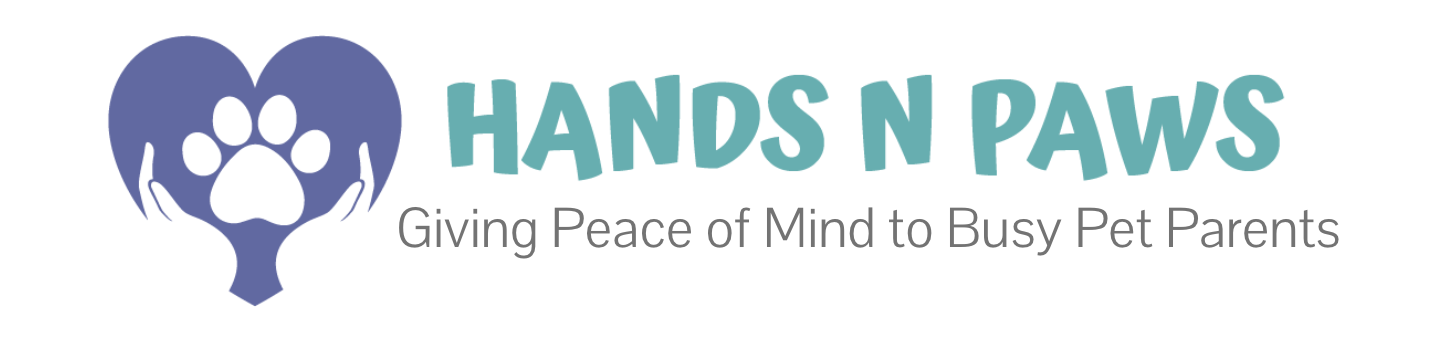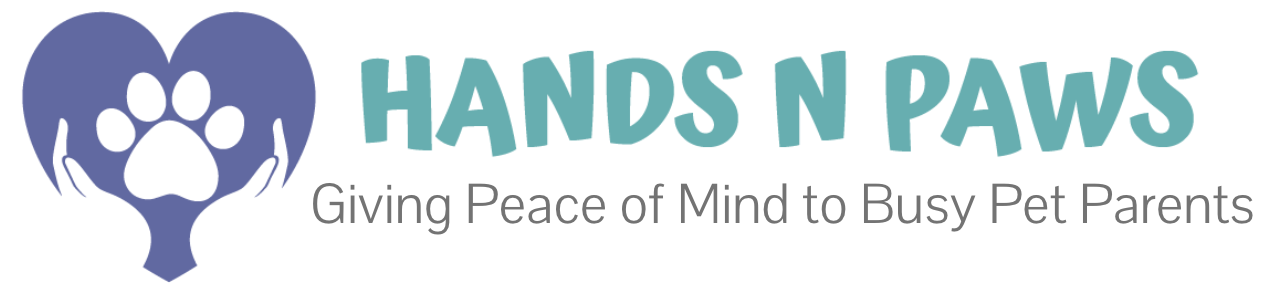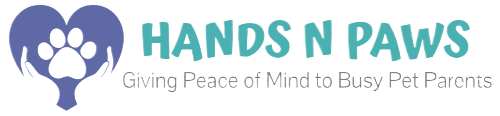How to Manually Pay an Invoice
- Log in to your client account using your credentials
- Tap the ☰ menu (top left corner)
- Select Pay Now
- View open invoices with: Total | Due Date | Balance Due
- *(Auto-pay happens at 5am on due date – skip to step 6 to pay early!)
- Enter payment amount next to

- Optional: Add a tip
- Select your payment card
- Click Pay Now at the bottom of the page
Adding Tips During Payment
Want to thank our team in the form of a generous tip? There are several ways to leave tips on services, but if you are choosing to pay on an invoice, here’s that process:
- Log in to your client account using your credentials
- Tap the ☰ menu (top left corner)
- Select Pay Now
- On the payment page, look for the Tip field
- Enter your desired tip amount
- The system will:
- Show the total (any service payment + tip)
- Distribute tips evenly across services on the most recent invoice in your account
- Select your payment card
- Click Pay Now at the bottom of the page
Updating Your Billing Information
Keeping your payment details current ensures uninterrupted service:
Adding/Updating Your Card on File:
- Log in to your client account using your credentials
- Tap the ☰ menu (top left corner)
- Select Billing > Billing Info
- Select “Yes” for Keep Credit Card on File
- Enter or update your:
- Payment Method
- Name on Card
- Card Number
- Expiration Date
- Verify your billing address matches your card statement
- Click Save at the bottom of the page
Accepted Payment Methods
We accept all major credit and debit cards, including:
- Visa
- Mastercard
- American Express
- Discover
All payment information is protected with bank-level encryption to ensure your data stays safe.