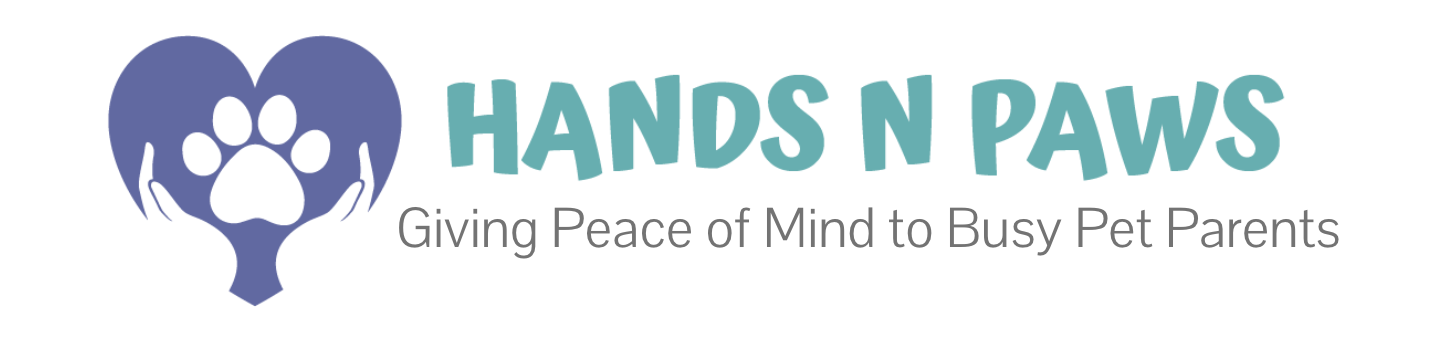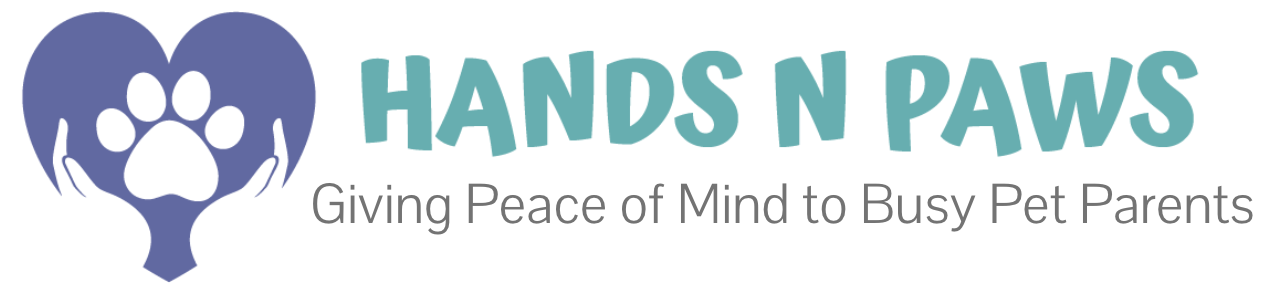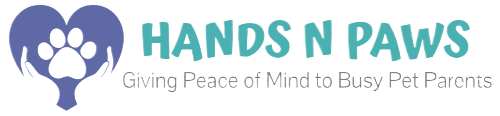The My Schedule page is your command center in Precise Petcare. It shows every service booked by our clients and allows you to manage your entire workflow. This guide will help you understand every feature, turning you into a scheduling pro.
What is the My Schedule Page?
The My Schedule page is your main work calendar in the app.
Think of it like this:
- It’s a calendar that shows all the pet sitting jobs that need to be done.
- Jobs you haven’t taken yet show up in white boxes. Anyone on the team can grab them.
- When you tap “Accept” on a white box, it turns yellow and goes on your personal calendar. It disappears from everyone else’s screen.
- This is where you can see all your upcoming jobs in one place.
In short: It’s your personal calendar for your pet sitting work. You use it to find, accept, and manage all of your visits.
➡️ For a full video walkthrough of the My Schedule page, watch this tutorial video:
What Can You Do on the My Schedule Page?
This page is your operational hub. Here’s what you can do:
- View all open/available services (white boxes)
- Accept services to add to your personal schedule
- Manage and view all your upcoming accepted services (yellow boxes)
- Check in and out of visits
- Write and submit journal reports
- Respond to client comments on your journals
Each of these actions helps you stay organized, communicate clearly with clients, and ensure every pet receives timely and excellent care.
Accessing and Changing Your View
Your schedule can be viewed in multiple ways. The default view is often set to “Month.”
- How to Change Views:
- On the My Schedule page, click the view dropdown menu (
 ).
). - Select from: Month, 2 Week, 1 Week, 5 Day, 3 Day, 1 Day, Table, or Route.
- On the My Schedule page, click the view dropdown menu (
- Which View to Use When:
- Month View: Best for long-term planning. It’s especially helpful on desktop seeing the entire month laid out to easily schedule all available services.
- Week/Day Views (1 Week, 5 Day, 1 Day): Ideal for managing your daily and weekly workload. Use the 1-Day format to focus solely on your fieldwork for a given day (i.e. to check in/out of visits, etc.).
- Table View: Essential for reviewing your earnings. This view displays assignments in a list with the most recent date at the top.
- Route View: The efficiency expert. See all your visits on a map to group them by location and minimize drive time.
The Information Inside a Service Box
The service box is your command center for every visit. It provides a snapshot of all the essential details you need to decide if you should accept the visit and how to prepare.
What You’ll Find in Every Service Box:
- Client Name & Pet Name
- Service Type & Duration (e.g., 30-Minute Pet Visit)
- Scheduled Time Block (e.g., 12:00 pm – 2:00 pm)
- Core Care Duties (e.g., “Feed Lucy, Walk Buddy”)
- Icons/Symbols indicating special information (see section below)
How to Use This Information When Scheduling:
- Before Accepting: This is your vetting tool!
- Review Duties: Quickly scan to understand what the service entails.
- Check Time Window: Ensure it fits realistically in your day.
- Click the Client’s Name: This is the most important step! Clicking their name opens their full profile where you can find:
- Detailed pet care notes and routines
- Home access instructions (keys, codes, alarm info)
- Exact address to assess travel distance from your other visits
- Vet Thoroughly: Avoid overbooking or accepting visits with unrealistic travel distances between them.
- After Accepting: The service box becomes your quick-reference guide to prepare for the visit. On the day of the visit, you can click various buttons inside the service box to manage the visit.
➡️ For a deep dive on everything in a service box watch this tutorial video:
The Service Box Color Code
![]() Yellow: Your Upcoming Visit. You’ve accepted this service and it’s on your personal schedule.
Yellow: Your Upcoming Visit. You’ve accepted this service and it’s on your personal schedule.![]() Red (or White): Available to Claim. This service is open for any team member to accept. Be quick—the first person to click “Accept” gets it!
Red (or White): Available to Claim. This service is open for any team member to accept. Be quick—the first person to click “Accept” gets it!![]() Blue: In Progress. You’ve clicked “Arrived” and the service timer is running.
Blue: In Progress. You’ve clicked “Arrived” and the service timer is running.![]() Dark Gray: Cancelled. This service will not happen.
Dark Gray: Cancelled. This service will not happen.![]() Light Gray: Completed. You’ve finished the service and clicked “Complete.”
Light Gray: Completed. You’ve finished the service and clicked “Complete.”![]() (pattern along the left side of a service box): First Visit in a series.
(pattern along the left side of a service box): First Visit in a series.![]() (pattern along the right side of a service box) : Last Visit in a series.
(pattern along the right side of a service box) : Last Visit in a series.
Decoding Service Box Symbols & Buttons
![]() Thumbs up: A service tip has been pre-loaded by the client. The tip amount will be added to your earnings.
Thumbs up: A service tip has been pre-loaded by the client. The tip amount will be added to your earnings.![]() Navigation arrow: Get directions to the client’s home. Click to open GPS navigation from your current location.
Navigation arrow: Get directions to the client’s home. Click to open GPS navigation from your current location.![]() Suitcase: Client is on vacation. Click to view travel dates, emergency contacts, and return information.
Suitcase: Client is on vacation. Click to view travel dates, emergency contacts, and return information.![]() Map pin: View the GPS map of your completed service route (requires location permissions enabled).
Map pin: View the GPS map of your completed service route (requires location permissions enabled).![]() Blue journal: Your journal report has been successfully submitted to the client.
Blue journal: Your journal report has been successfully submitted to the client.![]() White journal: The client has viewed your journal report.
White journal: The client has viewed your journal report.![]() Star rating: Client left a rating on your journal. Click to read their review and comments.
Star rating: Client left a rating on your journal. Click to read their review and comments.![]() Speech bubble: Someone has commented on your journal. Click to view and respond.
Speech bubble: Someone has commented on your journal. Click to view and respond.![]() : This service is available for any team member to claim.
: This service is available for any team member to claim.![]() : Accept this available service (only appears in white service boxes).
: Accept this available service (only appears in white service boxes).![]() : Notifies the client you’re en route.
: Notifies the client you’re en route.![]() : Check in to start your service timer.
: Check in to start your service timer.![]() : Check out to end your service timer.
: Check out to end your service timer.![]() : Fill out and submit your post-service report.
: Fill out and submit your post-service report.![]() : Send a private note to management only (not visible to client). If you ever wish to communicate anything with management, however, you can easily do so in Slack.
: Send a private note to management only (not visible to client). If you ever wish to communicate anything with management, however, you can easily do so in Slack.
How to Perform Key Actions
- Viewing Open Services: Go to My Schedule and look for white service boxes with
ANYONEtags. Click here for more. - Accepting a Visit: Find a white box → Review client details → Click “Accept” → It turns yellow and is added to only your schedule.
- Viewing Your Schedule: Look for yellow service boxes. These are your upcoming, accepted visits.
- Checking In/Out: On the day of your yellow-box visit, click “Arrived” (turns blue) and “Complete” (turns gray) when finished.
- Viewing Your Service Payout: Switch to Table View → Click the checkbox next to a service → See the green payout amount at the top of your screen. This is the base pay; any tip is added separately. Visit Reports or Payroll for more.
- Submitting Journals: Click the Journal button after completing a service.
- Viewing Cancelled Visits: In Month View, check the “Canceled” box at the top of the calendar to see dark gray, crossed-out boxes.
Pro Tips for Schedule Management
- Refresh the page often to see the most current available visits.
- Use Route View every time you plan your day to cluster visits by location.
- Click on everything! Most symbols in service boxes are buttons that reveal more information.
- If you ever see a symbol you don’t recognize, you can always come back to this guide!
Related Articles: