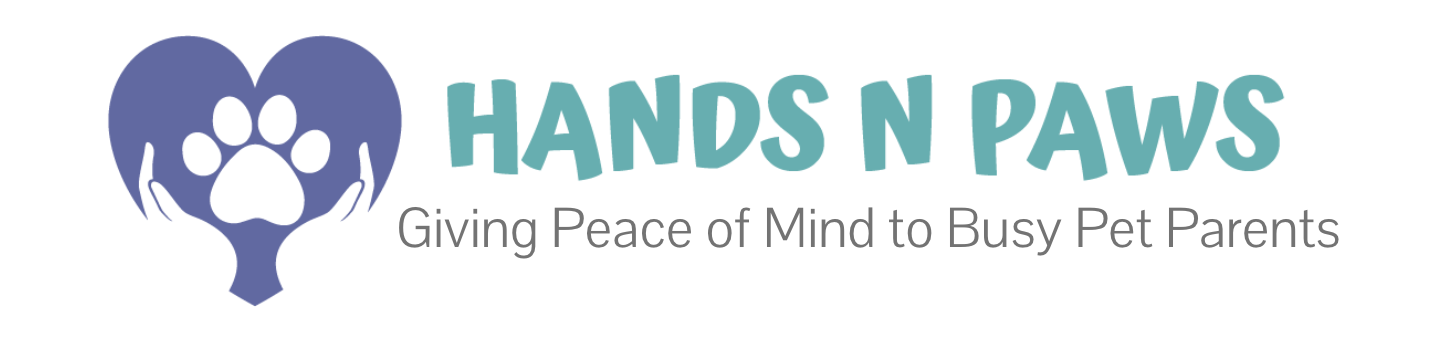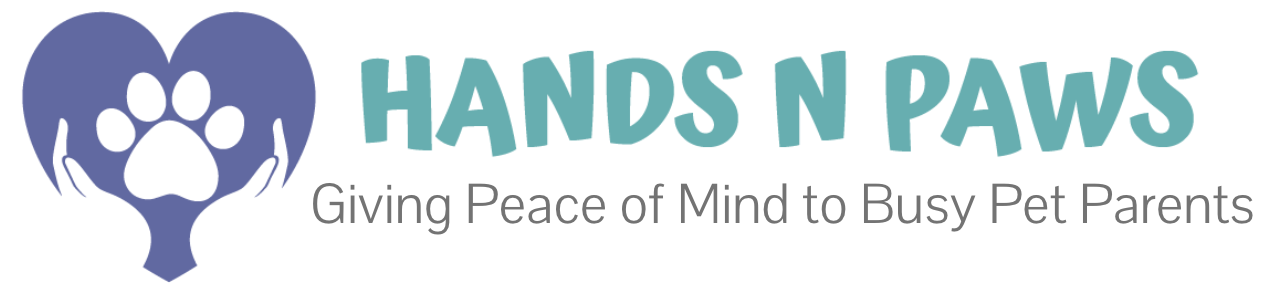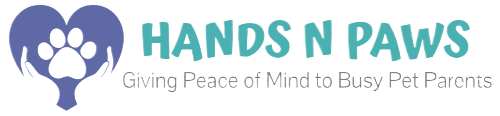What’s covered in this article! 👉
Getting Started on Slack
- Download the App: Search for “Slack” in your phone’s app store (iOS or Android).
- Join Our Workspace: Use this invite link. Having trouble? Text your Team Lead for assistance.
- Set Up Your Profile:
- Display Name: Use your First Name and Last Initial (e.g., “Benny H.”).
- Profile Photo: Upload a friendly, clear photo (a smile with a pet is always a plus!).
- Understand It’s Required: Using Slack is a mandatory part of your role. It’s our primary hub for help, new work opportunities, and important updates. Not checking Slack when you face a challenge during a service can result in record points. We require you to have the app and use the
#helpchannel.
Our Key Channels & How to Use Them
Think of channels as dedicated group chats for specific topics. Using the right channel keeps conversations organized and ensures your message gets to the right people.
| Channel Name | Purpose | When to Use It |
|---|---|---|
| #admin-announcements | Official company-wide communication from leadership. Includes policy updates, payroll info, holiday closures, and major news. | Only read or react — posting is restricted to admins. Check regularly for important updates. |
| #care-updates | Pet & client care coordination. | Share non-urgent updates about pet behavior, home access, feeding instructions, or client requests to keep all sitters informed. |
| #shout-outs | Team recognition & celebration. | Give props to a teammate who went above and beyond or lived out our values. Spread positivity! |
| #coverage | Visit coverage & swaps. | Request coverage for a visit you can’t complete, or offer to pick up a teammate’s visit. |
| #open-visits | New available visits. | Check for new client leads and open visits posted by leadership — claim extra work here! |
| #help | Urgent support & quick answers. | Post here if you need immediate assistance, pet care guidance, or help troubleshooting tech. |
| #monthly-contest | Monthly challenge participation. | View the latest challenge menu, track leaderboard standings, and submit your entries. |
| #living-room | Team social space. | Share pet pics, fun stories, memes, or casual chats to stay connected and build camaraderie. |
➡️ Pro Tip: To see a channel’s specific description, click on the channel name at the top of your screen within Slack. Learn more here.
The Golden Rules of Communication
Follow these three rules to ensure clear, efficient, and respectful communication for our entire team.
Rule 1: Public Over Private
- Use public channels (
#help,#coverage) for all work-related questions and issues. This allows the whole team to benefit and helps you get a faster response. - Do not DM team leaders with work questions. They are often busy, and a public post allows others to help you immediately.
- Reserve DMs exclusively for truly personal, non-work-related matters.
Rule 2: Solve Problems Efficiently
Your time on a visit is valuable. Follow this action plan for urgent issues:
- Post in
#helpfirst: Include the client name, pet, and specific issue. - Wait a few minutes: Give the team a short window to respond.
- Contact the client: If the issue is time-sensitive (e.g., locked out) and you haven’t gotten a quick response, call the client using the number in their Precise Petcare profile.
- Never stall: If you can’t get an answer, use client notes and the Team Support Center to find a solution and move on.
Rule 3: Define & Handle True Emergencies
- What is an emergency? A life-or-death situation involving you or a pet.
- In an emergency: Call your team leader immediately. (Find their number in Precise Petcare under Resources > Staff Contacts).
- Everything else: Use
#help. Urgent is not always an emergency.
Managing Notifications & Staying Organized
- Keep Notifications ON: This is crucial for staying looped in, especially regarding important pet updates or company policy changes.
- **Use Threads to Reduce Clutter!
This is a Slack superpower. Always “Reply in Thread” to a message instead of replying to the whole channel. This keeps conversations organized and prevents the main channel from being flooded with notifications for every single reply.
➡️ Learn How: Slack’s Guide to Using Threads - Feeling Overwhelmed? You can mute specific channels (like
#living-room) during your off-hours rather than muting the entire workspace. Learn how here. - Message History: We’re on Slack’s free plan, so messages older than 90 days are automatically archived. Take screenshots of any vital information you want to save for future reference.
Why This All Matters: Our Culture
Slack isn’t just an app; it’s how we build our community. By communicating in public channels, you:
- Get Help Faster: 20+ teammates can see your question, not just one person (via DM).
- Help Others: Your questions and answers become a resource for everyone.
- Build Trust & Transparency: We celebrate wins and solve problems together as a unified team.
- Uphold Our Standards: Using
#helpappropriately is a key part of our accountability system, ensuring we never leave a teammate without support.
Need More Help with Slack?
- For how-to questions (sending GIFs, recording audio clips, etc.): Consult Slack’s own comprehensive support center.
- For Hands N Paws-specific questions: Ask in our Slack
#helpchannel!
Welcome to the conversation. We’re thrilled to have you on the team!