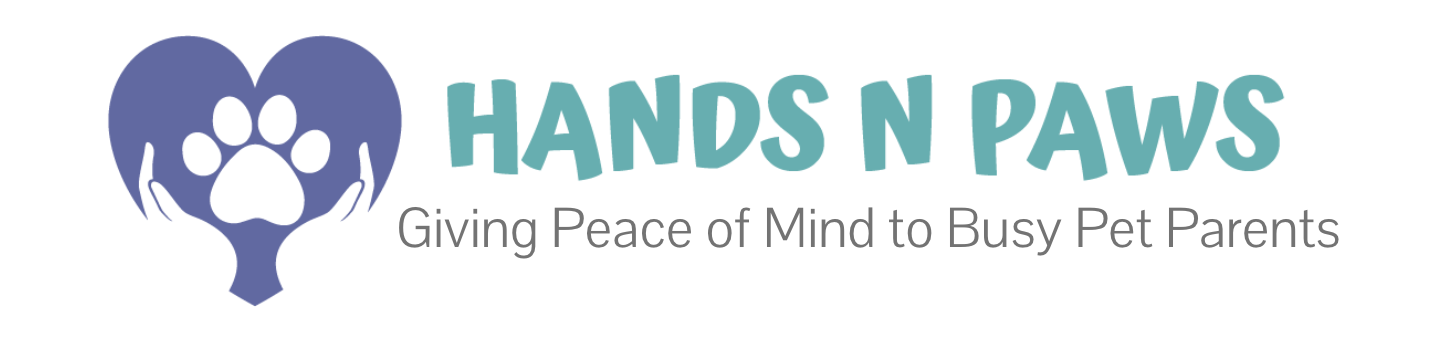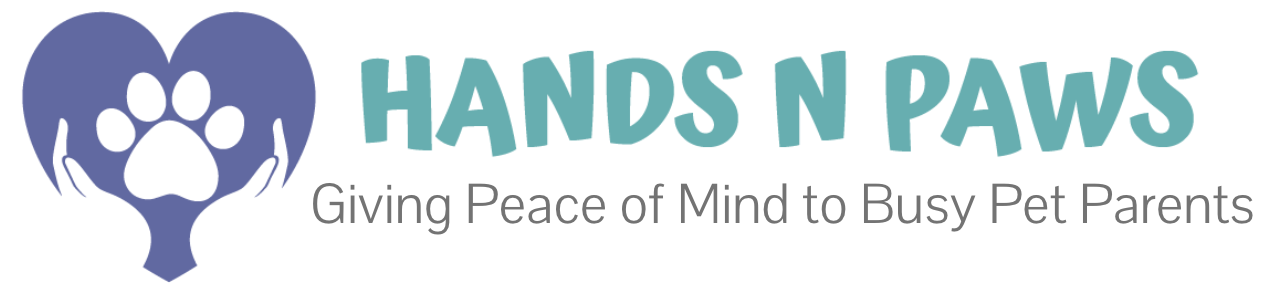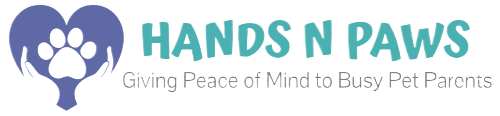Your key to getting consistent work and maintaining your active status on the team.
Your availability calendar is the most important tool for controlling your schedule at Hands N Paws. This guide will show you how to set it, maintain it, and use it to get the assignments you want.
Why Your Availability Matters
Keeping your availability current is essential because:
- It’s how you get assigned work: Managers use your availability to manually assign you visits that fit your schedule
- It maintains your active status: You must maintain availability for 15+ hours weekly to remain an active team member
- It helps our entire team: Accurate availability allows us to respond quickly to client requests and reduces scheduling conflicts
- It’s especially crucial if you’re a primary sitter for specific clients
How to Add Your Availability
Step-by-Step Instructions:
- Log in to your Precise Petcare account
- Go to Scheduling > Availability
- Click New Availability Entry
- Fill out the form with these details:
Type:
- Available: Times you can work
- Not Available: Times you’re unavailable
Schedule:
- Single Day: For one specific date
- Multiple Days: For a date range with specific days of the week
- Ongoing: No end date (perfect for regular weekly availability)
Length:
- 24 hour: Entire day availability
- Block of Time: Specific hours (e.g., 9 AM – 5 PM)
- Overnight: For overnight stays
Optional:
- Except For: Exclude specific dates from a recurring availability
- Notes: Add clarification if needed
- Double-check your entry and click Save
How to Edit Existing Availability
To modify an existing entry:
- Go to Scheduling > Availability
- Find the entry you want to change
- Click the down arrow in the top right corner of the entry box
- Select Edit and edit the form accordingly. If you simply wish to exclude a date from an existing entry, click Add Except For and input the date(s).
- Double check your changes and click Save
Important: If you are wanting to edit a single day, but the entry spans multiple days and/or is ongoing, your changes will apply to ALL days detailed in that availability entry. To edit a single day in a series, simply use the Add Except For feature in the entry form.

The “Except For” Feature
What is it?
The “Except For” feature allows you to create a one-time exception in a recurring availability block. Instead of deleting an entire series, you can remove just a single instance.
For example, if you are available every Friday but need one specific Friday off, “Except For” lets you block out that single day while keeping the rest of your Friday availability intact.
How to use it:
- Go to your availability calendar and find the recurring block you need to adjust.
- Click the down arrow to edit the availability entry.
- Select the option “Add Except For”.
- Choose the specific date you need to block.
- Save the change. The system will now show a “hole” for that date in your series.
Example:
- Your Regular Schedule: Available every Monday from 9 AM to 5 PM.
- One-Time Change: You have a doctor’s appointment on Monday, the 15th, from 2 PM to 4 PM.
- The Right Way:
- Use “Except For” on your “Every Monday” series to block the entire day of Monday, the 15th.
- Then, create a new availability entry for that day only stating you are NOT available from 2 – 4 PM.
This ensures you are still bookable for the rest of your day while preventing a visit from being scheduled during your appointment, and prevents any availability/scheduling confusion overall.
Availability Conflicts
An availability conflict happens when a visit is scheduled outside of your marked available hours. This will alert your Team Lead, who will then contact you to resolve it.
To avoid this, always check these three things before you accept a new visit:
1. Match the Visit Time to Your Available Blocks
- Look at the specific time and date of the visit you’re wanting to accept.
- Now, check your posted availability on the Availability page. Is that visit time slot clearly within one of your “Available” blocks?
- If not, please update your availability entry first before accepting the visit.
2. Look for Overlaps in Your Current Visit Schedule
- Do you already have several other visits scheduled at that exact time? Don’t overbook yourself!
3. Ensure Your Overall Availability is Accurate
- Is your availability set correctly for next week and the week after?
- Pro Tip: Get in the habit of updating your availability at least two weeks in advance. For one-time changes (like a doctor’s appointment), use the “Except For” feature to block out that specific time instead of deleting your entire availability entry.
Time Off & Schedule Changes
Planned Time Off:
- While not mandatory, we greatly appreciate 2+ weeks notice for planned time off
- Update your availability to “Not Available” for those dates
- This helps us ensure proper visit coverage
Emergency Unavailability:
- If you become suddenly unavailable with existing services booked on schedule:
- Immediately post in Slack #coverage
- Proactively help find coverage for those visits
- Contact your team leader if it’s a true emergency
- Communication is critical – failure to communicate may impact your position
Best Practices for Success
- Maintain a rolling 2-week availability calendar – always keep the next two weeks updated
- Be realistic about when you can truly work
- Update immediately when your schedule changes
- Check for conflicts before accepting new/open services
- Use “Ongoing” availability for your regular weekly schedule, then modify with “Except For” for specific time off
Need Help?
For further assistance with your availability:
- Access Precise Petcare’s Guide on Managing Availability
- Contact your team leader via Slack
- Reference this article anytime you need a refresher
Remember: Your availability is your commitment to the team and our clients. Keeping it accurate ensures you get the work you want while helping us provide reliable service to every pet parent.