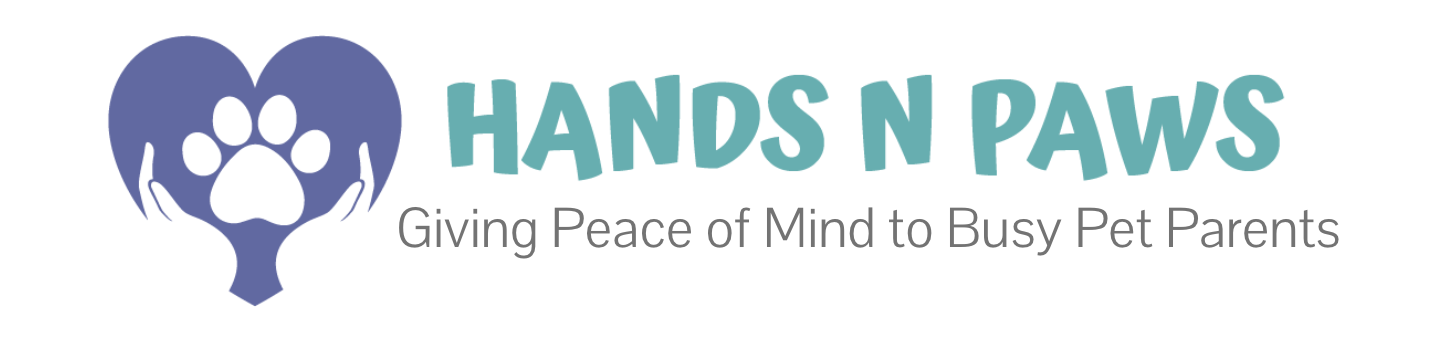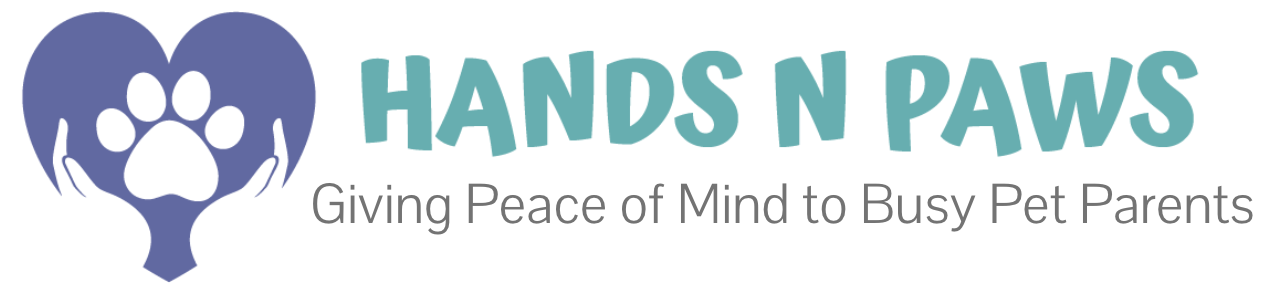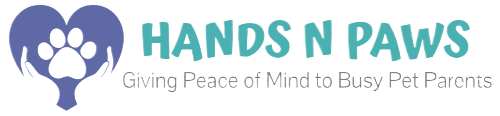What’s covered in this article! 👉
Before the Visit: Preparation is Key
Review Client & Pet Notes:
- Open Precise Petcare and click on the client’s name in the service box.
- Read through all instructions: feeding amounts, medication details, walk preferences, and home access info.
- Check for any special requests or notes left by the client or other sitters (in previous journals).
Pack Your Go-Bag:
- Leash (always bring a backup!)
- Waste bags
- Portable water bowl
- Weather-appropriate gear (umbrella, doggy boots, towel)
- Phone charger or portable battery
Plan Your Route:
- Use the
 icon in the service box for convenient directions.
icon in the service box for convenient directions. - Allow extra time for traffic, parking, or unexpected delays.
Starting the Visit: Check-In
How to Check In:
- Open the Precise Petcare app.
- Go to My Schedule.
- Find the yellow service box for your visit.
- Click the “Arrived” button.
- The box will turn blue.
- A timer will start—this helps you track time and ensure you stay for the full visit duration.
When You Arrive:
- Speak calmly when entering the home (“Hello, it’s [Your Name] from Hands N Paws!”).
- Secure the door behind you immediately to prevent pets from escaping.
- Leash dogs before opening any door to the outside.
During the Visit: Providing Excellent Care
Follow the Client’s Instructions:
- Stick to the routine: feeding, walking, medication, playtime.
- Use the Service Checklist to make sure you don’t miss anything.
Take Great Photos:
- Capture 3–5 clear, happy photos of the pet.
- Get shots of them eating, playing, or relaxing.
If You Finish Early:
- You must still stay for the full scheduled time unless the client’s notes say otherwise.
- Use extra time to play, brush, or give extra attention to the pet.
Troubleshooting: When Things Don’t Go as Planned
You Can’t Access the Home:
- Re-read the client’s entry instructions.
- Post in Slack #questions.
- If still stuck, call or text the client.
The Pet Seems Sick or Injured:
- Contact your Team Lead immediately.
- Refer to the client’s vet info in their profile.
You Clicked “Arrived” or “Complete” by Mistake:
- DM a Team Lead on Slack right away.
- If no one responds, note the error in your journal.
Wrapping Up: Check-Out & Securing the Home
Before You Leave:
- Do a final walk-through:
- Are food and water bowls full?
- Is the pet safe and comfortable?
- Are all doors and windows locked?
- Is the alarm set (if applicable)?
How to Check Out:
- Go back to the blue service box on your My Schedule page.
- Click the “Complete” button.
- The box will turn light gray, and the timer will stop.
After the Visit: Submitting Your Journal
How to Submit:
- Click the Journal button in the gray service box.
- Write a friendly, detailed summary:
- What you did (walk, feeding, playtime).
- How the pet was behaving (happy, tired, hungry).
- Anything unusual you noticed.
Add Photos:
- Upload the photos you took during the visit.
- Clients love seeing their pets happy!
Why Journals Matter:
- They give clients peace of mind.
- They help other sitters know what to expect.
- Great journals lead to tips and repeat bookings!
FAQs & Pro Tips
Why can’t I see the “Arrived” or “Complete” button?
Those buttons only appear on the day of the visit. If the service is over, the buttons disappear, and you’ll only see the Journal button.
What if I’m running late?
If you’re running behind, DM your Team Lead right away and text the client with a quick heads-up.
If you’ll be more than 5 minutes late, please seek coverage in #coverage. Punctuality is a core part of our service standards, and requesting support early keeps visits smooth and professional for everyone.
If you’ll be more than 5 minutes late, please seek coverage in #coverage. Punctuality is a core part of our service standards, and requesting support early keeps visits smooth and professional for everyone.
Pro Tips:
- Enable location services so visit GPS maps auto-generate.
- Use the “On My Way” button to notify clients you’re en route.
- Keep journals positive and professional.
➡️ For a full video walkthrough of how to manage a visit from start to finish, watch this tutorial video:
You’ve Got This!
Every visit you complete helps build trust with clients and our team. Take a deep breath, use your resources, and remember—we’re always here to help in Slack #questions!