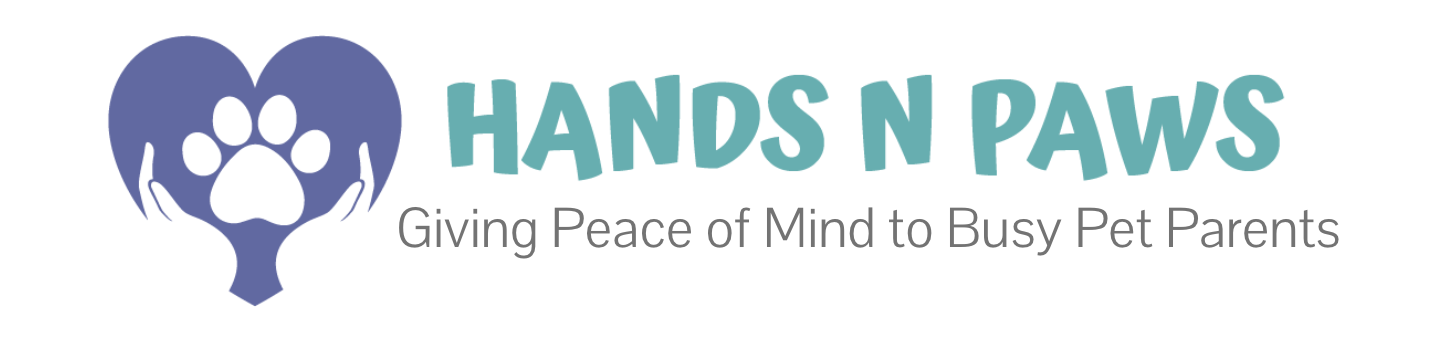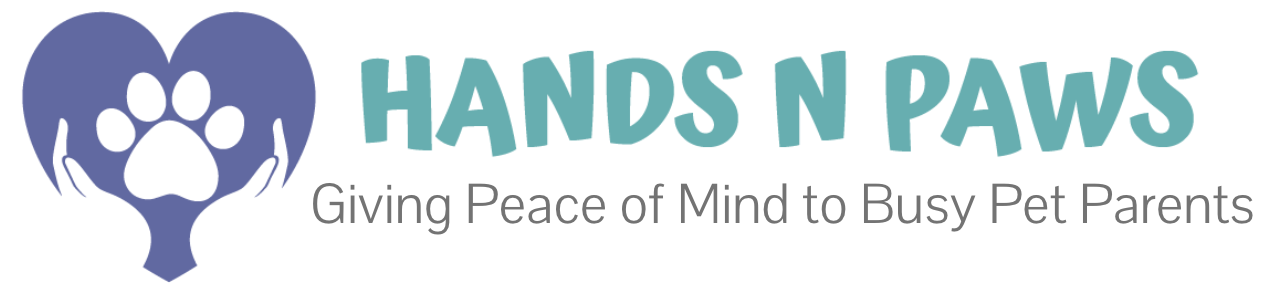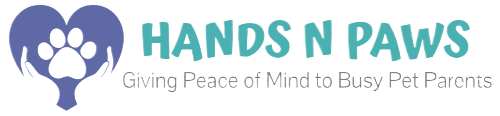What’s covered in this article! 👉
Precise Petcare is the central hub for all your work at Hands N Paws. It is a third-party software that allows our team to:
- Run and view pay reports
- Access and manage work schedules
- Submit and manage work availability
- View detailed client & pet profiles for safe, accurate service
- Send journal reports to clients after completing services
Getting Started & Login
- Download the App: Search for “Precise Petcare” in your phone’s app store (iOS or Android). Look for the purple paw print icon.
- Log In:
- Username: Your email address
- Temporary Password:
teamhnp050918!(Head to Account to create a new password upon login)
- Enable Notifications: This is critical for receiving new service requests and other important updates.
You can also login on desktop, which is best used for scheduling yourself and viewing reports. The mobile app is required for completing visits in the field.
Key Sections & How to Use Them
Here’s a snapshot of what you can do in each main-menu tab of Precise Petcare. For detailed steps on any function, click the links below.
Dashboard Tab – Your Daily Overview
- Your default home screen, giving you a quick snapshot of your day and key metrics.
- Top Navigation Icons:
- ☰ (Hamburger Menu): Top-left. Tap this to access the main menu and navigate to all other tabs.
- 🔍 (Magnifying Glass): Search for anything in the system, like a client or pet name.
- ⏱️ (Clock): Use this to manually clock in and out for mileage tracking purposes. [Link to mileage guide].
- 🔔 (Bell): Your notifications center. Click here to also pull up the blue message box with a link to BennyBot.
- ✉️ (Envelope): Takes you directly to the Communication > Messages tab.
Schedule Tab
- My Schedule – Your Daily Itinerary
- See your upcoming visits (yellow service boxes) and available visits (white service boxes) all in one place.
- Instantly accept open service requests with a single tap.
- Easily check in and out of your visits and submit detailed journal reports for clients.
- ➡️ Deep Dive: Understanding the ‘My Schedule’ Page
- Timesheet/Mileage – Track Your Earnings & Expenses
- Automatically track every mile you drive for work to maximize your tax write-offs at the end of the year.
- ➡️ Deep Dive: Tracking Your Work Mileage
- Availability – Control Your Schedule
- Block off the times you are available and unavailable to work.
- Easily edit or update your availability as your life changes.
- Maintain a rolling two-week availability to ensure you get a consistent flow of assignments.
- ➡️ Deep Dive: Managing Your Availability in Precise Petcare
Profiles > Clients Tab – Everything You Need For Successful Visits
- Find client phone numbers, home entry codes, and emergency contacts instantly.
- Review detailed pet care notes and instructions to provide flawless, consistent service.
- Quickly identify the latest client & pet updates—look for the red indicator symbol on changed fields.
- Read past journals from the team to stay informed on the pet’s recent habits and care.
➡️ Detailed Guide: Accessing & Understanding Client Profiles
Communication > Messages Tab – Client Communication
- Send in-app emails to clients you’ve worked with.
- Note: For most matters, text or call using the client’s phone number in their profile
Resources Tab – Your Business Management Hub
- Reports: Run estimated earnings reports for any time period
- Payroll: View detailed breakdowns of your earnings and tips
- Ratings: See all client feedback on your journal reports
- Vets: Access veterinary information organized by city (click here for more)
Account Tab – Manage Your Profile & Settings
- Easily change your email address or update your password.
- Choose your preferred start page when you log in.
- Enable “Drop Completed Visits to Bottom” to keep your schedule clean and focus on upcoming visits.
Pro Tips for Success
- Always Review Client Profiles before every visit for crucial home access instructions and pet details.
- Keep Your Availability Current – this is the #1 way to get consistent assignments.
- Use the Mobile App in the field for checking in/out and submitting journals on the go.
- Check the Resources Tab regularly to track your earnings and view client ratings.
- Keep Notifications ON to never miss new visit requests or client messages/comments on journals.
Need Help?
- For How-To Questions: Ask in the Slack
#helpchannel—your teammates and managers are experts! - For Technical Issues:
- App crashing or bugging out? First, check this troubleshooting guide: Precise Petcare Troubleshooting.
- Need to reset your password? Do it instantly: Reset Password Here.
- If problems continue, submit a ticket directly to Precise Petcare Support.
You’ve got this! Precise Petcare will quickly become second nature as you use it for your visits.