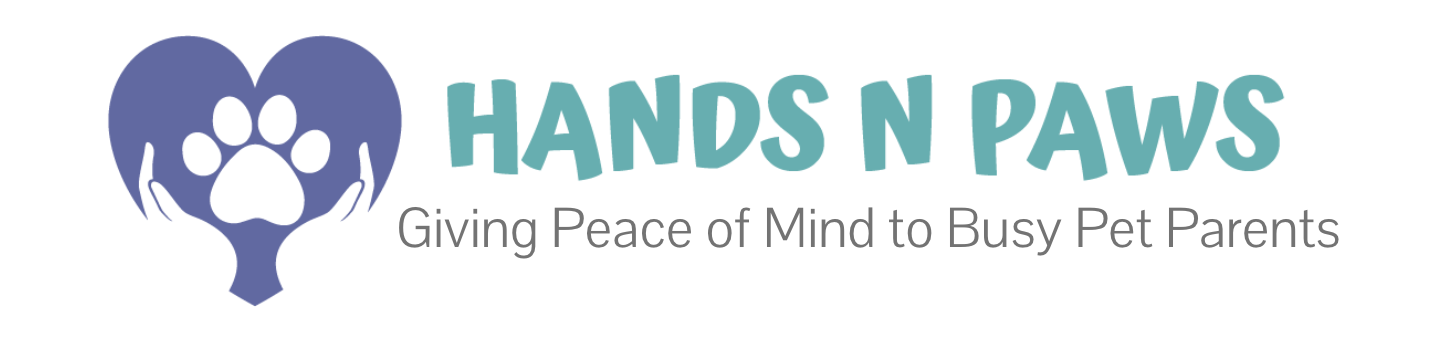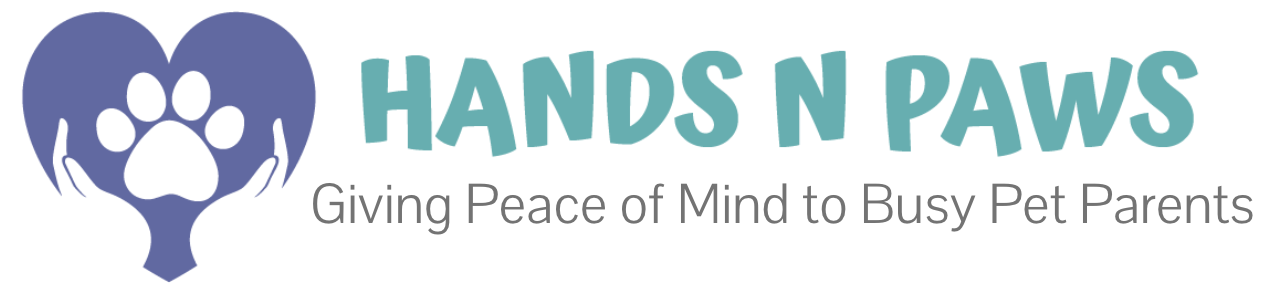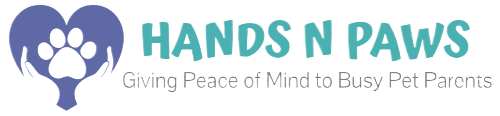The Profiles Tab (Profiles > Clients) is your command center for delivering safe, precise, and professional pet care. This guide will show you how to leverage the Client and Pet Profiles to ensure every visit is a success.
Our Core Philosophy: Informed Care is Quality Care
A thorough review of both the client and pet profiles is the non-negotiable first step for every single visit. This practice:
- Prepares You: You know exactly what to expect before you arrive.
- Protects You & the Pet: You’re aware of health needs, behaviors, and home hazards.
- Ensures Consistency: It allows us to deliver the high-quality, reliable service our clients expect.
Client vs. Pet Profiles: Your Two Sources of Truth
It’s crucial to understand the difference between these two interconnected profiles.
- Client Profile: The “Where and How”
This is the digital folder for everything related to the client, their home, and access logistics. Think of it as your guide to getting in and navigating the property safely. - Pet Profile: The “Who and What”
This profile contains all the detailed care instructions, routines, and health information for a specific animal. This is your “how-to” guide for ensuring the pet’s safety, health, and happiness on a given visit.
What’s Inside the Profiles? A Detailed Look
Client Profile Contents (Profiles > Clients)
| Section | What You’ll Find | Why It Matters / What To Do |
|---|---|---|
| 📋 Details | • Client name(s) • Pet profiles listed • Phone number • Email address | Quick contact and overview of who you’re visiting. Review this before heading out. |
| 🏡 Address | • Home address where services take place | Double-check you’re going to the correct location! Use GPS and confirm any parking notes. |
| 🏢 Office Only | • Recent journals from previous visits completed by other team members | Read these (by clicking on the journal symbol) before your first visit (or when covering) to learn routines, tone, and past experiences. Great for continuity of care. |
| 👥 Additional Contacts | • Emergency contact(s) for client | Reference if you can’t reach the main client during an emergency. |
| 🔑 Home Access | • Entry method (lockbox, door code, garage, etc.) • Alarm system info • Entry quirks or security notes | Always review before the visit so you know exactly how to get in safely and correctly. |
| ✅ Checklist | • Communication preferences • Journal expectations • Any special client requests | Helps tailor your visit updates and ensure you meet client expectations. |
| 🏠 Home Information | • General home notes (supplies, off-limit areas, lights, thermostat, etc.) | Review for any home-specific do’s and don’ts. |
| 🐾 Veterinarian | • Vet name, clinic, and contact info | Critical for emergencies — know where to call if immediate care is needed. |
Pet Profile Contents (Profiles > Clients > Pets tab)
| Section | What You’ll Find | Why It Matters / What To Do |
|---|---|---|
| 🐕 Pet Overview (Top of Profile) | • Pet’s name • Owner’s name • Type of pet • Breed • Birthday • Checklist (key notes like walk/weather preferences) • Profile photo | Gives you a quick snapshot of who you’re caring for. Use the checklist to prep for walks and environmental sensitivities (heat, cold, etc.). |
| 🎨 Additional Information | • Markings / coloring • Gender • Spayed or neutered status • Weight | Helps identify the pet and understand physical needs (e.g., harness size, lifting precautions). |
| 📝 Notes Section | • Personality overview • Potty routine • Food & water routine • Treat routine • Commands & tricks • Walking gear • Walk routine • Favorite toys • Favorite hiding spots • Mischievous behavior & what to do • Accident protocol • “Here’s How It All Comes Together” (rundown of a full visit) | This is the most detailed section — review it before every visit! It tells you how to personalize care and what a full service should look like from start to finish. |
| 🩺 Medical Section | • Shot records • Flea/tick/heartworm status • Medical concerns • Medication routine • Emergency procedures | Always check this for pets with known conditions or meds. Know what to do and who to contact in an emergency. |
How to Access Profiles: Two Simple Methods
1. From Your ‘My Schedule’ Page (Most Common)
Use this when preparing for an upcoming visit.
- Go to your ‘My Schedule’ page.
- Find the service box for the visit.
- Click on the client’s name (it’s hyperlinked). This opens their full Client Profile.
- Click the Pets tab (or paw icon) at the top of the page to view all linked pet profiles.
2. From the Client Profiles Directory
Use this to look up a past client or prepare for a new one.
- Navigate to the main Client Profiles page (Profiles > Clients).
- Use the search bar or dropdown menu to find and select your client.
- Once in the client’s profile, click the Pets tab (or paw icon) at the top of the page to view all linked pet profiles.
Configuring Your View:
Once on the Clients page, you can toggle between two views:
- Profile View: Shows one client’s full information at a time. Use the dropdown menu to switch clients.
- Table View: Shows a list of all your clients. Click the down arrow on a client’s row to expand and view their details and pets.
Never accept a visit without first reviewing both the Client and Pet Profiles. Skipping this can lead to unexpected access issues or unpreparedness for a pet’s specialized needs.
Managing Profile Information: Updates and Edits
Information changes, and the system makes it easy to stay current.
How to View Recent Updates
We notify you of profile changes in two key ways:
- Real-Time Email Notifications:
- If a client you are scheduled with makes updates to their profile, you will automatically receive an email notification.
- This email will alert you that a change has occurred and specify where in the profile the updates were made.
- In-App Update History:
- You can also see a full history of changes directly within any profile.
- Navigate to the profile and look for information fields marked with a red symbol (e.g.,
x1). This indicates an updated field, and the number shows how many times it was changed. - Click the red symbol to open a pop-up window showing the details of the update and what the previous information was.
How to Edit a Profile
If a client gives you a new lockbox code or a pet’s routine changes, you can update it directly in their profile.
- Go to Profiles > Clients and find the client.
- At the top of the profile, click Actions > Edit.
- Make the necessary edits to any field, whether home or pet related.
- Scroll down and click Save to confirm.
Pro Tips for Success
- Help Keep Profiles Organized: You play a key role in maintaining data integrity. Update profiles clearly and accurately when needed, and report any inconsistencies. Well-organized profiles ensure a smooth experience for the entire team.
- Your Success Hinges on the Profiles: The accuracy and quality of your service are directly linked to how well you follow the notes provided in the client and pet profiles.
- Study Profiles Proactively: Always review the profiles before you hit “Accept” on an open service. This ensures the visit is a good fit for your skills, schedule, and location.
- Refer to Notes During Visits: Don’t just read notes once. Check them multiple times throughout your visit to ensure you are following all instructions precisely.
- Flag Any Mismatches Immediately: If you notice a discrepancy between the pet’s actual routine and what is written in their profile, message in Slack immediately so we can clarify with the client and update the official record.
For more info on Client & Pet Profiles, check out Precise Petcare’s Guide.