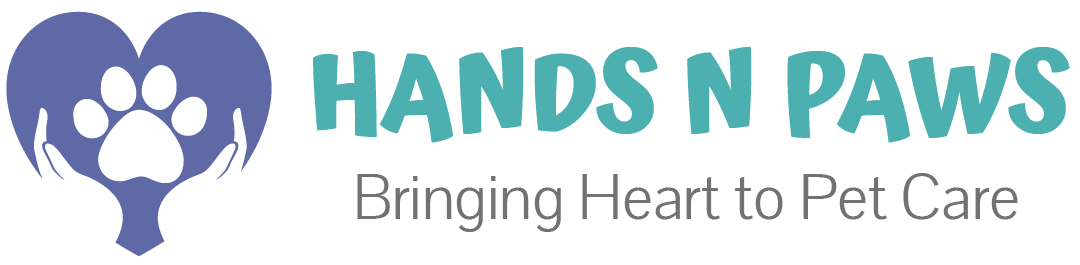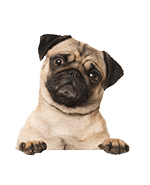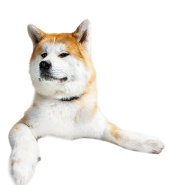Jump to what you’re looking for quicker by clicking on the question below!
- What’s on the My Schedule page in Precise Petcare?
- How do I view my work schedule?
- How do I clock in and out for work?
- How do I create my work schedule?
- What’s included in a service box on the My Schedule page?
- What do the different service box colors mean?
- What do the different icons/buttons in a service box mean?
- What are service box notes and how do I see them?
What’s on the My Schedule page in Precise Petcare?
On the My Schedule page, you can see ALL services, both on our master schedule and your individual schedule. Once there, the first thing we recommend is configuring to a preferred viewing options. You can do this by clicking on the calendar dropdown 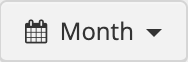
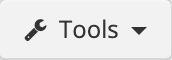
All services are shown as service BOXES. Service boxes usually appear in yellow or red (sometimes may be gray). Please see What do the different service box colors mean? to learn more!
This is what an individual service box looks like once it’s selected:
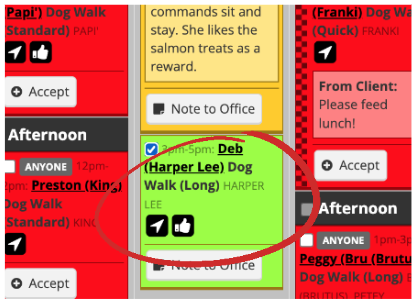
How do I view my work schedule?
You can view your individual work schedule by going to Scheduling > My Schedule. The YELLOW services that you see on this page are ones that are officially accepted to your schedule (have yet to be completed). To learn more about other services (colors) that you see, please see What do the different service box colors mean?
How do I clock in and out for work?
You can do so by going to the My Schedule page, locating the service box that you wish to clock in to and click Arrived 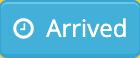
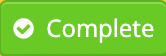
How do I create my work schedule?
You can create your work schedule by going to Scheduling > My Schedule and clicking Accept 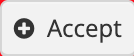
Please make sure that you are being mindful of time and location when scheduling yourself. At worst, you could overbook yourself and schedule in areas where there’s a lot of driving in-between services. This being said, if you are late to any services, this can result in you acquiring record points.
What’s included in a service box on the My Schedule page?
Service boxes are boxes that appear on your My Schedule page. These are the boxes that populate whenever clients request services with us in our software, Precise Petcare. Service boxes appear in different colors and detail different things, including the client’s name, type of service, time block the service is scheduled for, and more!
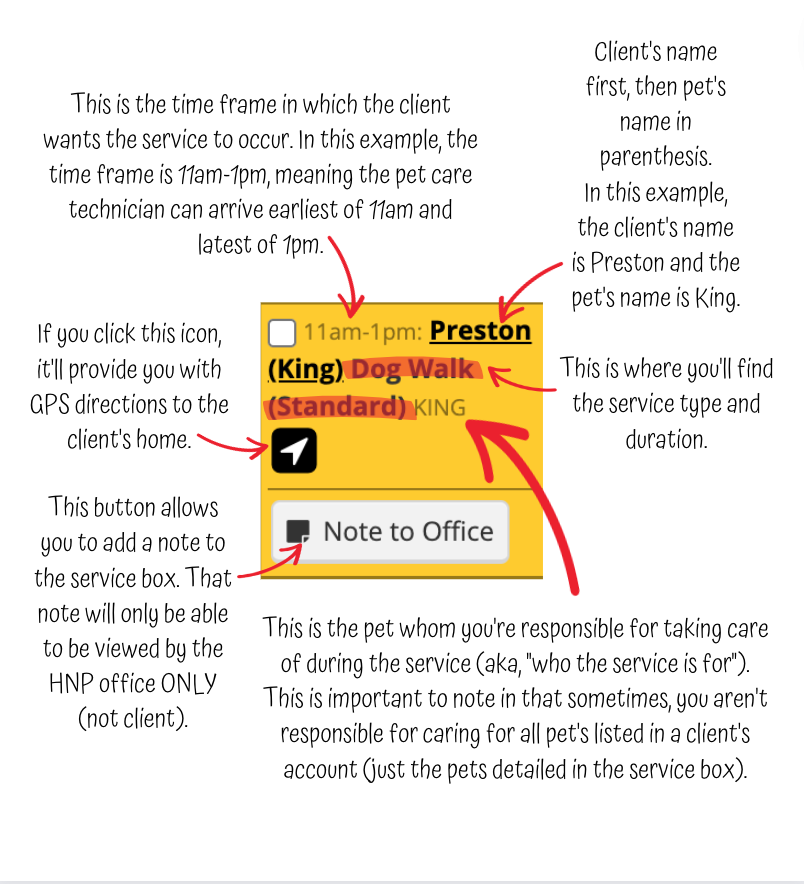
What do the different service box colors mean?
What do the different icons/buttons in a service box mean?
What are service box notes and how do I see them?
Sometimes, clients may choose to leave notes within a particular service box. These are usually notes that apply to the service alone (i.e. “Please feed dinner during this visit”). You can locate any and all notes in service boxes by locating the lighter-colored portion of the box that reads “From Client” or “From”.
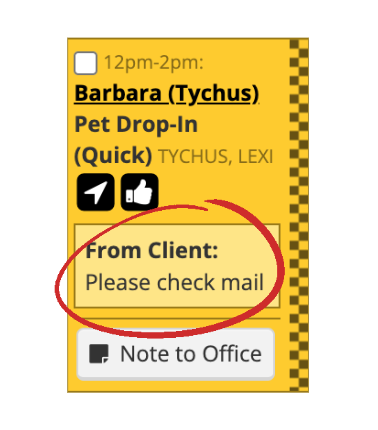
It is very important to follow all notes that a client leaves for you during a visit. This is how our clients stay happy with our services!